Setup IOS Environment
iOS Capabilities
- Open the iOS app with Xcode.
- Add the following capabilities:
- In-app purchase
- Push notifications
- Sign in with Apple
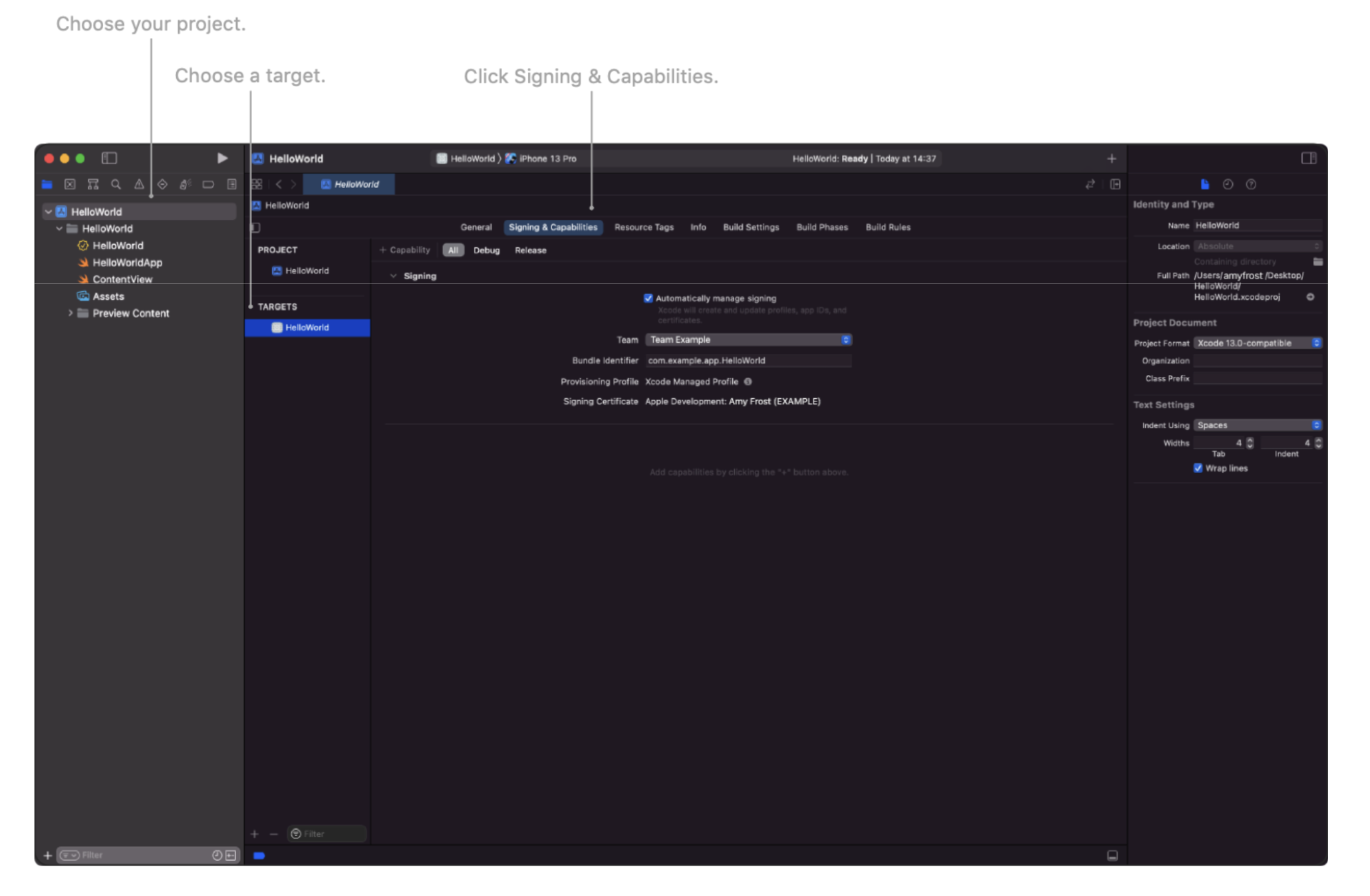
iOS Firebase Configuration
- In Firebase -> Settings -> General -> iOS -> download
GoogleService-Info.plist. - Drag and drop this file into the root of your Xcode project, typically at the same level as your
.xcodeprojfile. - In the dialog box in Xcode, select "Copy items if needed" and "Create groups". Also, ensure your app's target is checked under "Add to targets".
- Click "Finish".
Setup Firebase Messaging for iOS
Follow all instructions in this link.
Important: you need a real device to test push notifications on iOS.
Update Google Sign-In for iOS
- In firebase/authentification, enable Google Sign-In & apple sign-in.
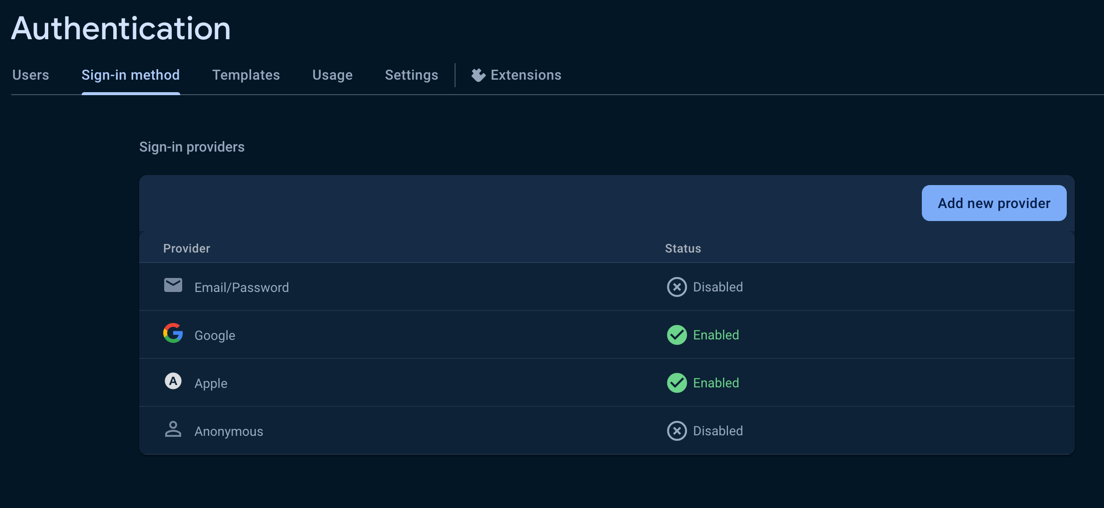
- Download the new
GoogleService-Info.plistfile and replace the old one. in your Xcode project. - Update reversed_client_id in
Info.plistwith your client id found in theGoogleService-Info.plistfile, in theREVERSED_CLIENT_IDkey.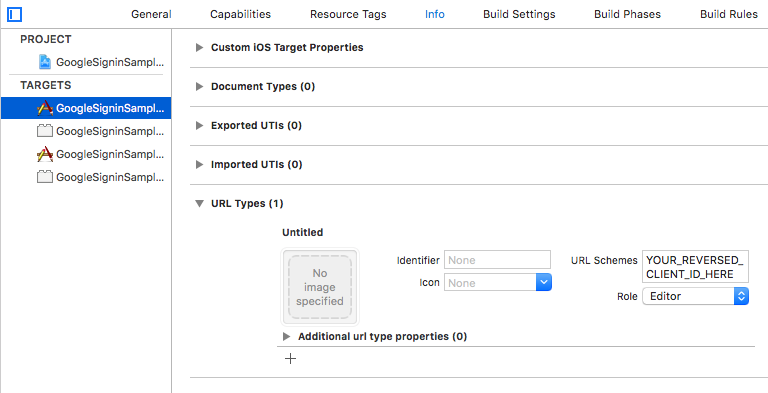
- in js source src/config/index.js, update the
GOOGLE_WEB_CLIENT_IDwith theCLIENT_IDfound in theGoogleService-Info.plistfile.
Update Bundle ID for iOS
- Access Target Settings: Open your project in Xcode, click the project name in the Project Navigator, and select your target.
- Change Bundle Identifier: In the 'General' tab under ‘Identity’, update the ‘Bundle Identifier’.
- Update
Info.plist: Modify any Bundle Identifier references in theInfo.plistfile. - Clean Build Folder: Choose Product > Clean Build Folder in Xcode.
IAP Product Creation
- Log into App Store Connect.
- Select your app.
- Go to the 'Features' tab.
- Create In-App Purchases: Click the '+' to create a new IAP.
- Configure IAP Details: Choose the IAP type, fill in the reference name, product ID, pricing, and description.
- Submit for Review: Save and submit the IAP for review by Apple.
Installing Pods
After configuring the iOS environment, install dependencies:
yarn install
yarn pod-install